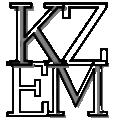Pre-Reg Info
To keep our website safe, clean, and free from spam, commenting and posting are now restricted to registered and logged-in users only. Members have access to a dedicated account page where they can:
- Build and personalize their profile, including uploading a profile image and cover image.
- Change their account details and reset their password at any time.
- Access the WordPress admin dashboard to moderate their own comments, submit new posts to the blog, and manage, edit, or delete their own content.
- Request deletion of their data in compliance with privacy standards.
- Interact with other members by commenting on posts, submitting memorial candles, and sharing blog entries.
- Set their profile to private and prevent Google from indexing it, ensuring privacy and control over their information.
- Receive immediate alerts in the event of a security breach.
- In the unlikely event of a major security incident, the website is designed to automatically lock down and transfer control to a secure backup domain and hosting provider.
These measures ensure a respectful, secure, and supportive environment for all community members.
Members can also personalize their experience by changing the color theme of their profile. For added flexibility, users are allowed to use safe HTML in certain profile fields to further customize their space while keeping the website secure.
After Registration:
Member Dashboard Instructions
Welcome to your personal WordPress dashboard! Here’s how to make the most of your account and interact with the community:
1. Uploading and Managing Your Media
- Click on Media in the dashboard menu.
- Select Add New to upload images or other allowed files from your device.
- You can view, edit, or delete your uploaded media at any time. Image max. size is set to 1200px y 600px for a profile header cover photo.
2. Moderating Your Comments
- To moderate comments, edit or delete, Go to Comments in the dashboard menu.
- Here, you’ll see all the comments you’ve made or received on your posts.
- You can approve, reply to, edit, or delete your comments as needed.
3. Creating a New Blog Post
- Click on Posts > Add New.
- Enter your mages, post title and content. You may upload media to include in your post.
- Select the most appropriate category for your post from the options provided. On the left sidebar you can enter / add relevant tags about your post so the crowd can find your post easier.
- When you’re ready, click Publish to share your post with the community.
4. Submitting a Memorial Candle
- Click on Memorial Candles or the designated menu item.
- Fill in the required information and write your message or tribute.
- Upload an image if you wish *on the same page right at the botoom you will se an option to attach a featured image. .
- Click Submit to add your candle to the memorial section.
5. Viewing Site-Wide Activity
- On your main dashboard, you can see widgets showing:
- Total blog posts submitted by all members
- Total comments across the community
- Other helpful widgets provided by WordPress for site stats and activity, which you can organise or disable.
6. Viewing and Interacting with Other Members
- You can only view profiles of members who have set their profile to public.
- Likewise, only members with public profiles can view your profile if you choose to make it public.
- You can comment on the posts of members with public profiles, and they can comment on yours.
- Your very first comment or post is sent for approval, after that your comments and posts are approved automatically.
7. Profile Privacy and Customization
- Go to Profile to update your details, upload a profile and cover image, and select your preferred color theme.
- Use safe HTML in designated profile fields to personalize your space.
- Set your profile to public or private, and choose whether it can be indexed by search engines.
If you need help or have any questions about using your dashboard, please reach out to our support team. Enjoy expressing yourself and connecting with our respectful, supportive community!
How to Use Your WordPress Admin Dashboard
To help you get the most out of our community, here’s a guide to using your WordPress admin dashboard and its features.
Accessing Your Dashboard
When you’re logged in, you’ll see a black bar (the “admin bar”) at the top of every page. This bar appears in the header and includes quick links to important sections of your profile and the site. You can also find a dashboard icon—clicking this will take you directly to your WordPress admin dashboard. Click it again to come out of there, and go to back to your main account dashboard.
What You Can Do in the Dashboard
1. Upload and Manage Your Media
- In the left menu, click Media.
- Select Add New to upload images or other allowed files.
- You can view, edit, or delete your own media at any time.
- The media you upload is automatically converted to URL link , other than sharing it via post, you can copy the link fro the library and share it with others outside the dashboard.
2. Moderate Your Comments
- Click Comments in the left menu.
- Here, you’ll see all comments you’ve made or received on your posts or pages.
- Approve, reply to, edit, or delete your comments as needed.
3. Create a New Blog Post
- Click Posts > Add New in the left menu.
- Enter your post title and content, and upload media if you wish.
- Choose a category for your post from the available options.
- Click Publish to share your post with the community.
4. Submit a Memorial Candle
- In the left menu, click Memorial Candles (or the dedicated menu item).
- Fill out the form with your message or tribute, and upload an image if you’d like.
- Click Submit to add your candle to the memorial section.
5. View Site-Wide Activity
- Your main dashboard displays widgets showing:
- Total blog posts submitted by all members
- Total comments across the community
- Other statistics and helpful site info provided by WordPress
6. View and Interact with Other Members
- You can view profiles only of members who have set their profile to public.
- Other members can view your profile only if you make it public.
- You can comment on posts from public profiles, and they can comment on yours.
7. Customize Your Profile and Privacy
- Click Profile in the left menu to update your details, upload a profile and cover image, and choose your color theme.
- Use safe HTML in allowed profile fields to further personalize your profile.
- Set your profile to public or private, and choose whether it can be indexed by search engines.
Tip:
Anytime you need to return to your dashboard, just click the dashboard icon in the black admin bar at the top of the site.
If you need assistance or have questions, our support team is here to help. Enjoy connecting and expressing yourself in our secure and supportive community!